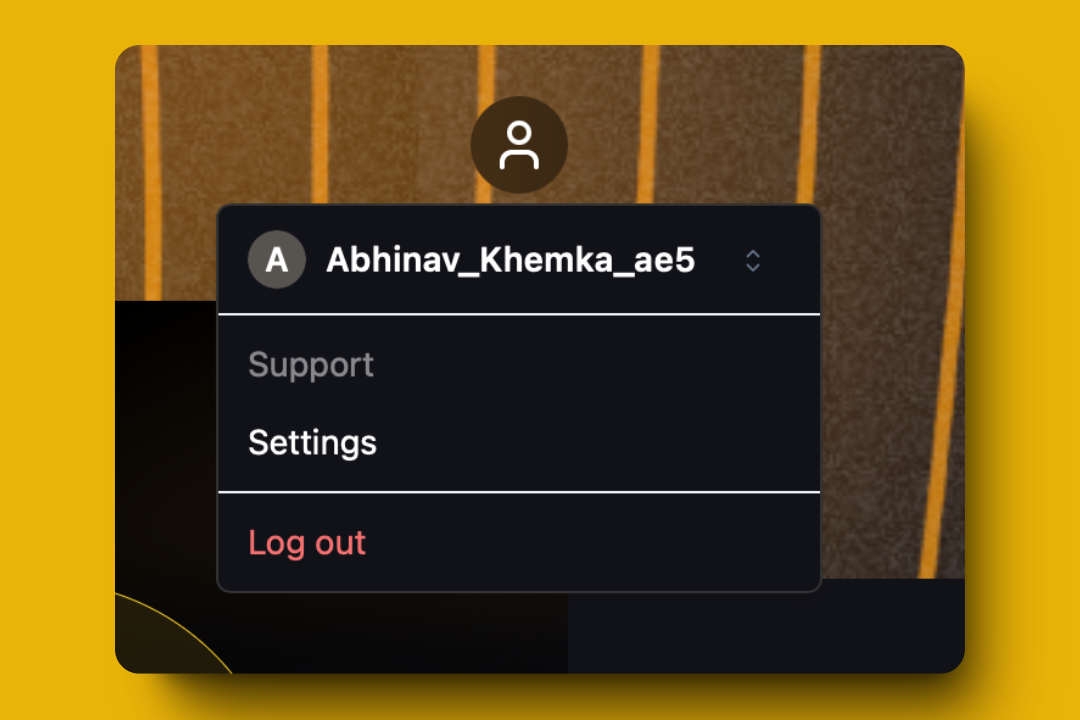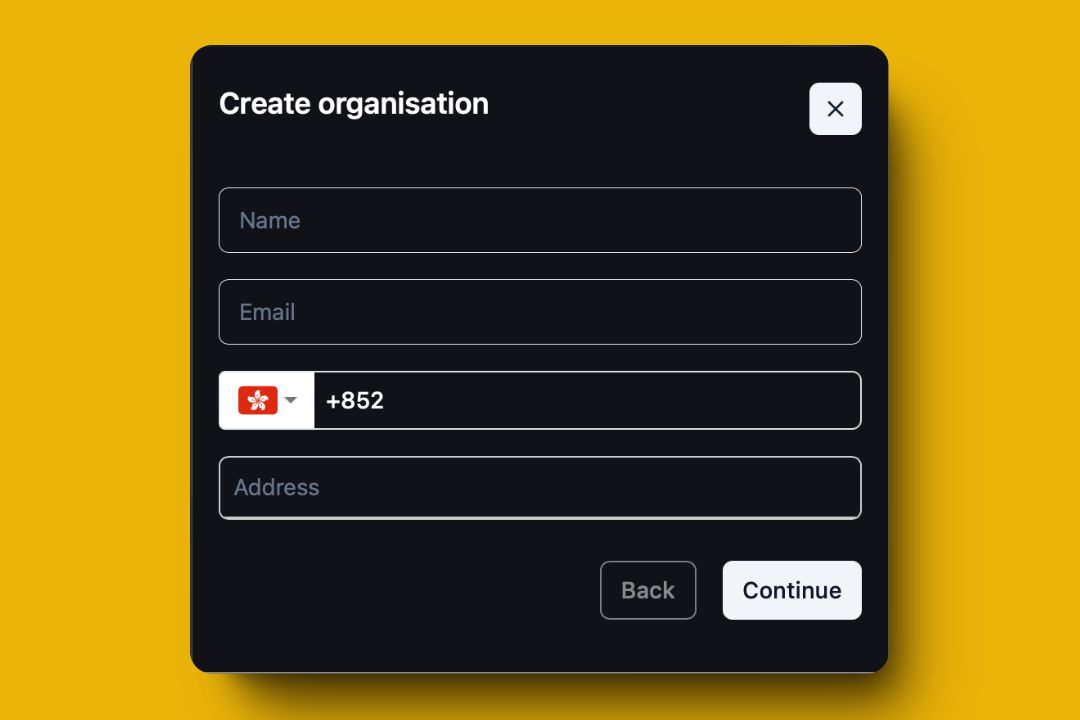Before you begin, make sure you have your business details handy, including your organization’s address and contact information.
Quick Start
Create Your GridFlow Core Account
Ready to get started? Click here to sign up and create your account now!
Detailed Setup Process
- 1. Sign Up
- 2. First Login
- 3. Create New Organization
1
Fill out the Sign-Up Form
Provide your personal and business information: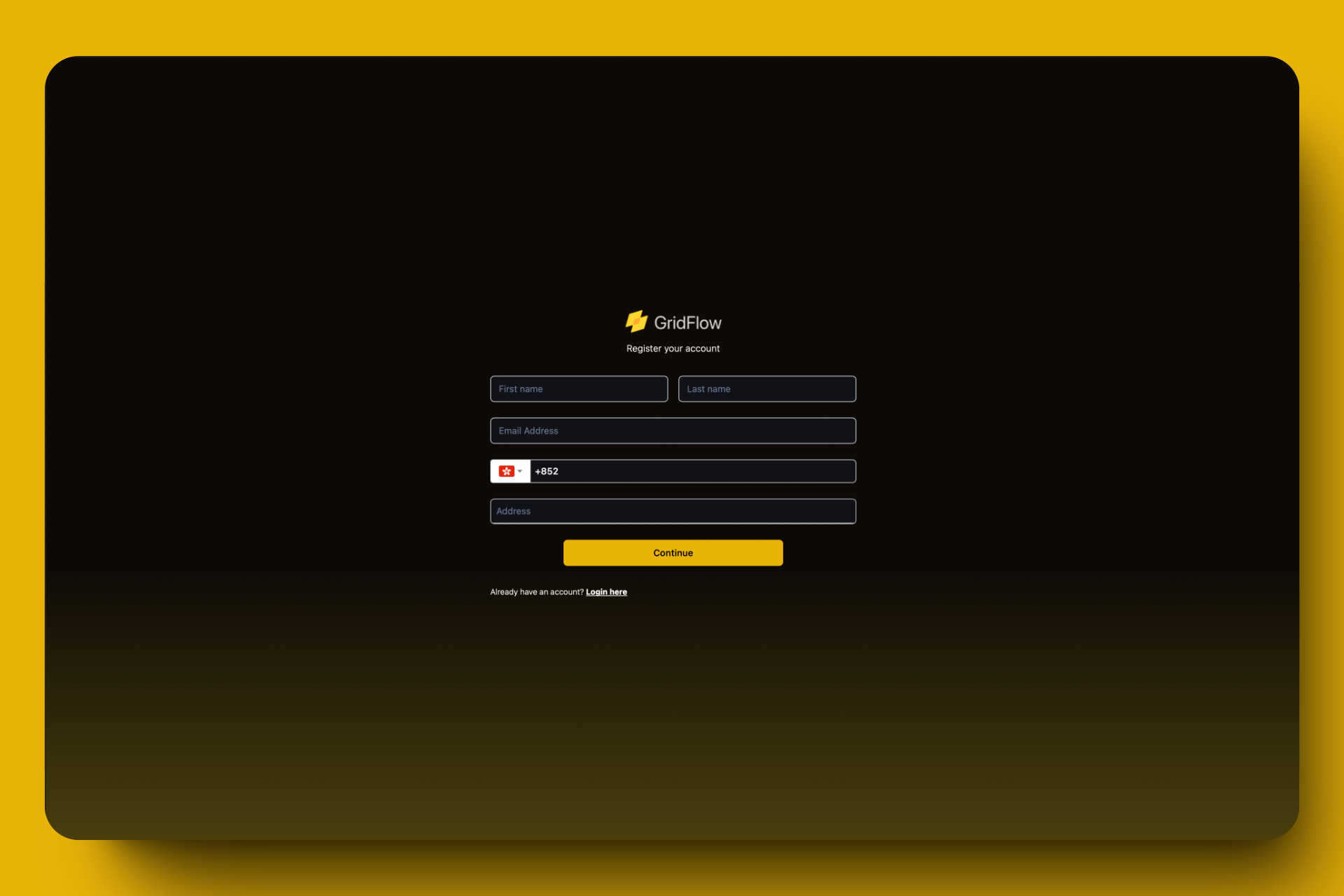
- First name and Last name
- Email address
- Phone number
- Your address (use the autofill dropdown)
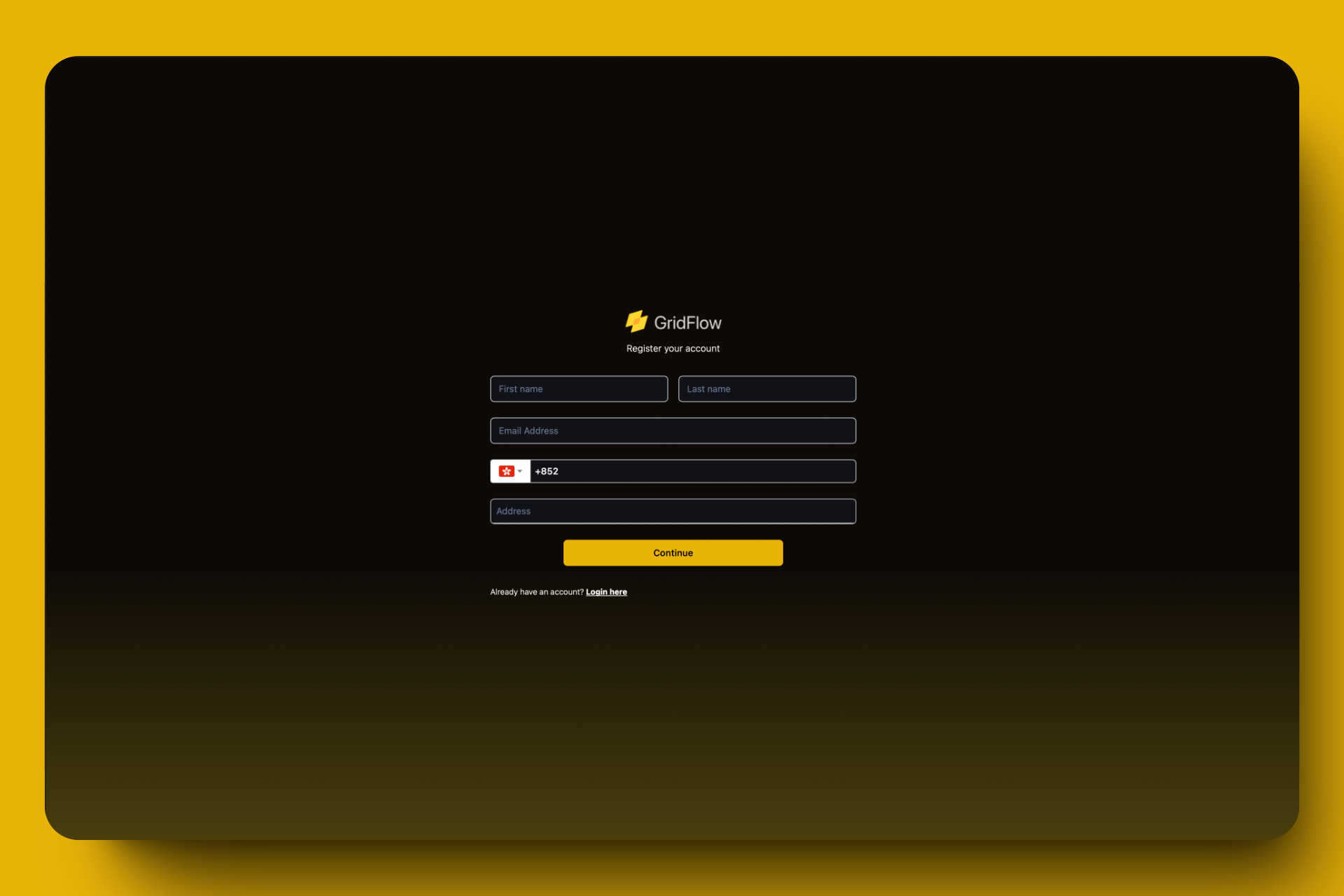
GridFlow Core Sign-up Form
2
Create a Secure Password
Your password must include:
- At least 8 characters
- 1+ lowercase letter
- 1+ uppercase letter
- 1+ number
- 1+ special character
3
Verify Your Email
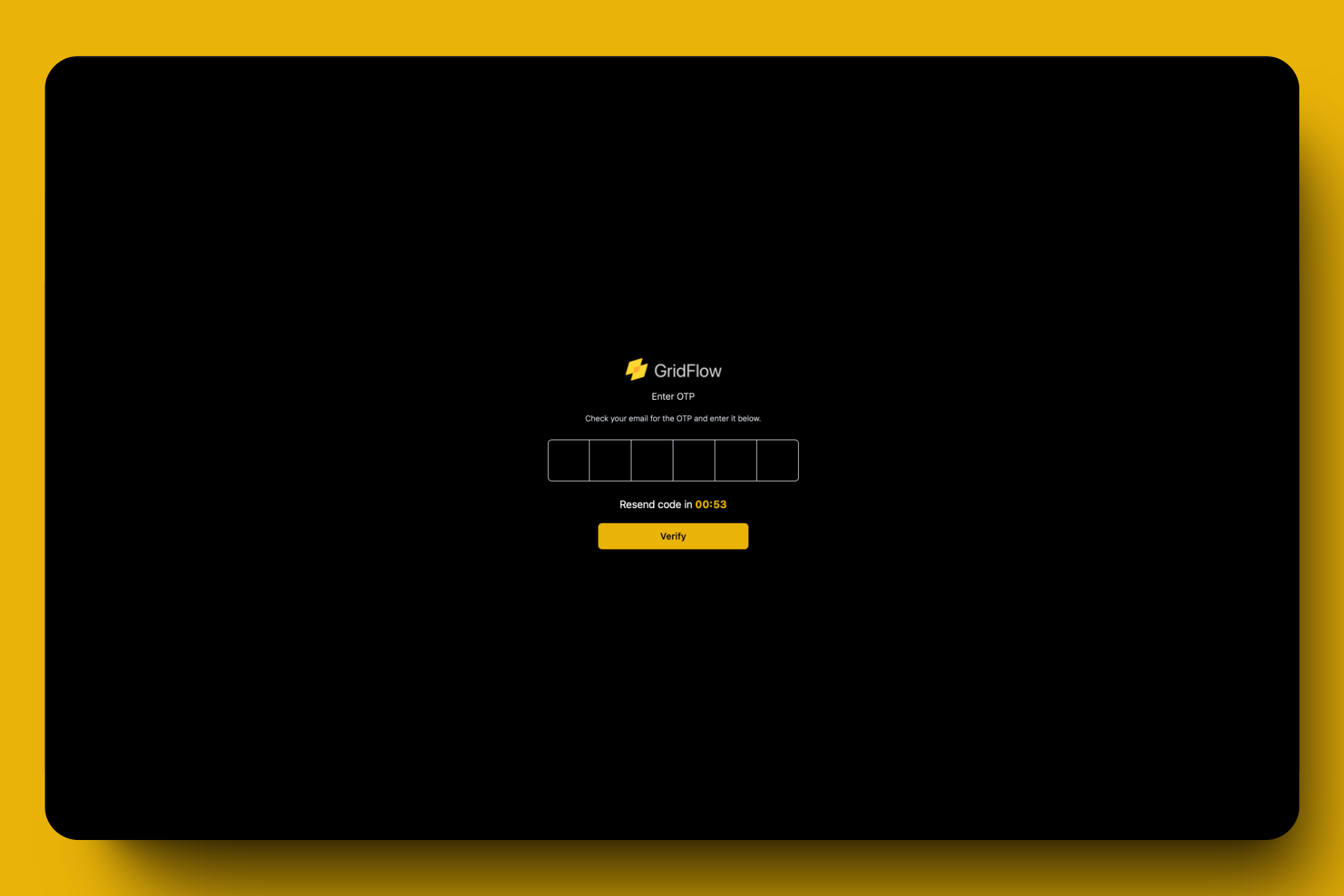
Email Verification Process
- Check your inbox for a verification code
- Enter the code on the verification page
- Click “Verify” to complete the process
Next Steps
Now that you’ve set up your account and organization, here’s what you can do next:Add Your First Charger
Configure your first EV charger
Set Up Access Control
Manage charger access permissions
Create Your First Tariff
Set up your charging pricing
Explore Charger Groups
Organize your chargers effectively
Need Assistance?
Need Assistance?
Our support team is here to help:
Email Support
Live Chat
Chat with us in real-time by clicking on the chat icon in the bottom right corner.