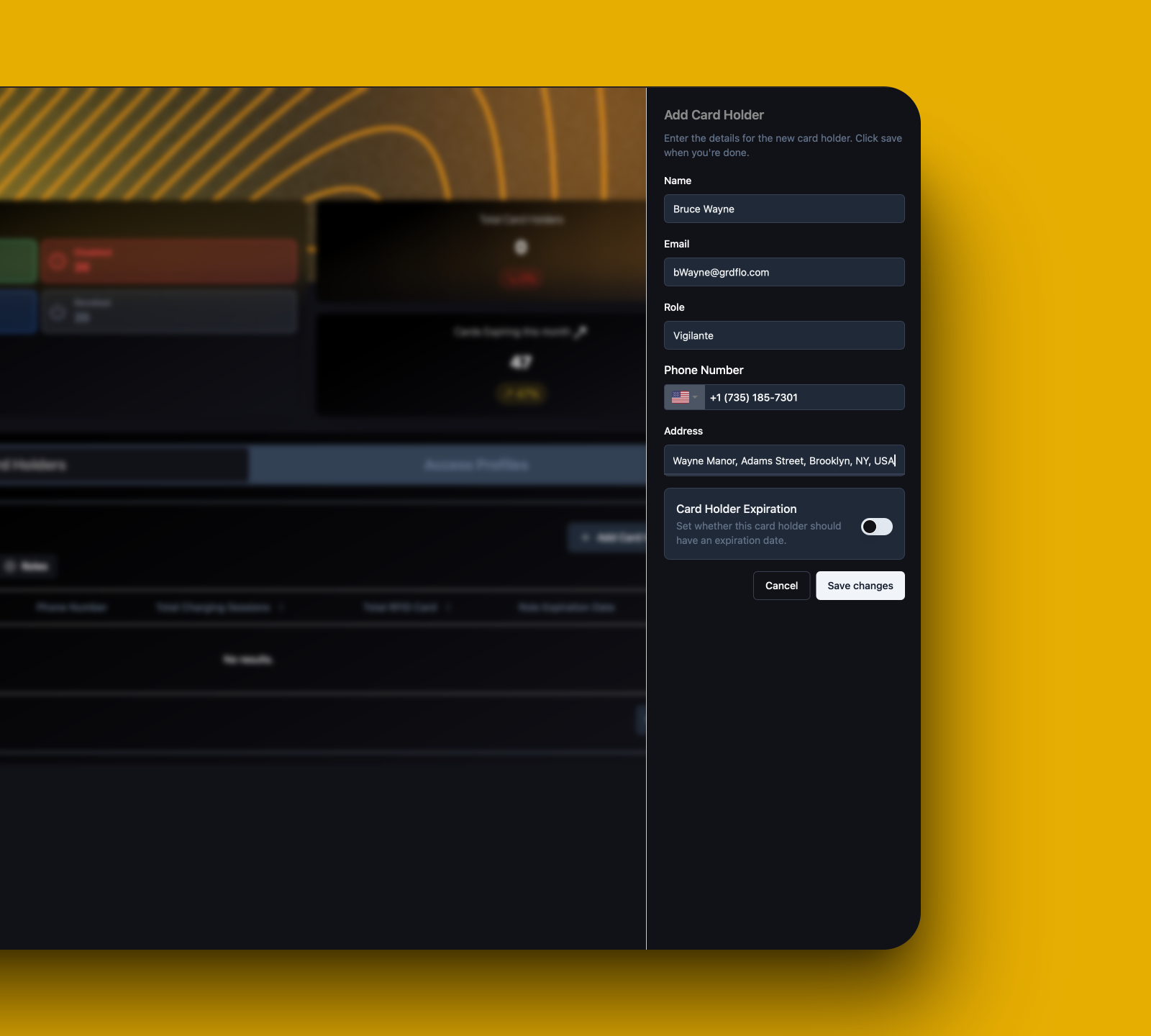This guide assumes you have already added a charger to GridFlow Core. If you haven’t, please refer to the Adding Your First Charger guide first.
Process Overview
- Steps
- Prerequisites
Understanding Access Methods
Before adding an RFID card, understand the two primary ways to use chargers in GridFlow Core.
RFID Access
Best For
Best For
Internal team members, staff, and regular users
Key Features
Key Features
- Controlled access management
- Usage tracking per card
- Customizable restrictions
Setup Required
Setup Required
- Card Holder creation
- Access Profile configuration
- RFID card registration
GridFlow Drive
Best For
Best For
Public users and occasional visitors
Key Features
Key Features
- QR code scanning
- Mobile app access
- Instant activation
Setup Required
Setup Required
- None (automatically enabled)
- QR codes pre-configured
Quick Reference
Access Control Overview
Learn about access control basics
Card Management
Advanced card management features
Troubleshooting
Common issues and solutions
Creating a Card Holder
- Overview
- Step-by-Step
A Card Holder is the person who will be using the RFID card. This person serves as the point of contact for all card-related matters.
Required Information
- Full Name
- Email Address
- Role/Position
- Contact Details
Optional Details
- Address
- Expiration Date
- Additional Notes
You’ve successfully created a Card Holder profile! Next, let’s set up an Access Profile.
Creating an Access Profile
- Overview
- Step-by-Step
Access Profiles define when and where RFID cards can be used, along with any usage limits.
Access Profile created successfully! Now let’s add an RFID card and assign this profile.
Adding an RFID Card
- Overview
- Step-by-Step
RFID cards are physical credentials that allow access to your charging network based on the assigned Access Profile.
Required Items
- Physical RFID Card
- Card’s Unique Identifier (UID)
- Access Profile
- Card Holder
Optional Settings
- Expiration Date
- Usage Restrictions
- Custom Description
Testing and Verification
- Verification Steps
- Success Criteria
1
Check Card Status
Verify in the system:
- Card appears in the list
- Status shows as “Enabled”
- Access Profile is correctly assigned

Card Status Verification
2
Physical Testing
Test Procedure
Test Procedure
- Approach an authorized charger
- Present the RFID card to the reader
- Verify the charger recognizes the card
- Confirm charging session can be started
Common Issues
Common Issues
Next Steps and Management
Access Profile Management
Fine-tune access permissions and restrictions
Bulk Card Operations
Manage multiple cards efficiently
Usage Monitoring
Track and analyze card usage patterns
Troubleshooting Guide
Resolve common access issues
Additional Resources
Additional Resources
Need help? Our support team is available 24/7:
Email Support
Live Chat
Click the chat icon in the bottom right corner