This guide assumes you have already created a new organization and activated it as your current organization. If you haven’t, please refer to the Account Creation & Initial Setup guide first.
Overview
Adding your first charger involves three main steps:- Creating a charger group
- Adding a charger
- Connecting the charger to GridFlow Core
Creating a Charger Group
It’s crucial to create a Charger Group before adding individual chargers. A Charger Group is designed for a specific location and class of chargers, allowing for unified tariff application.
1
Navigate to Charger Network
Access the Charger Network page from the sidebar on the left.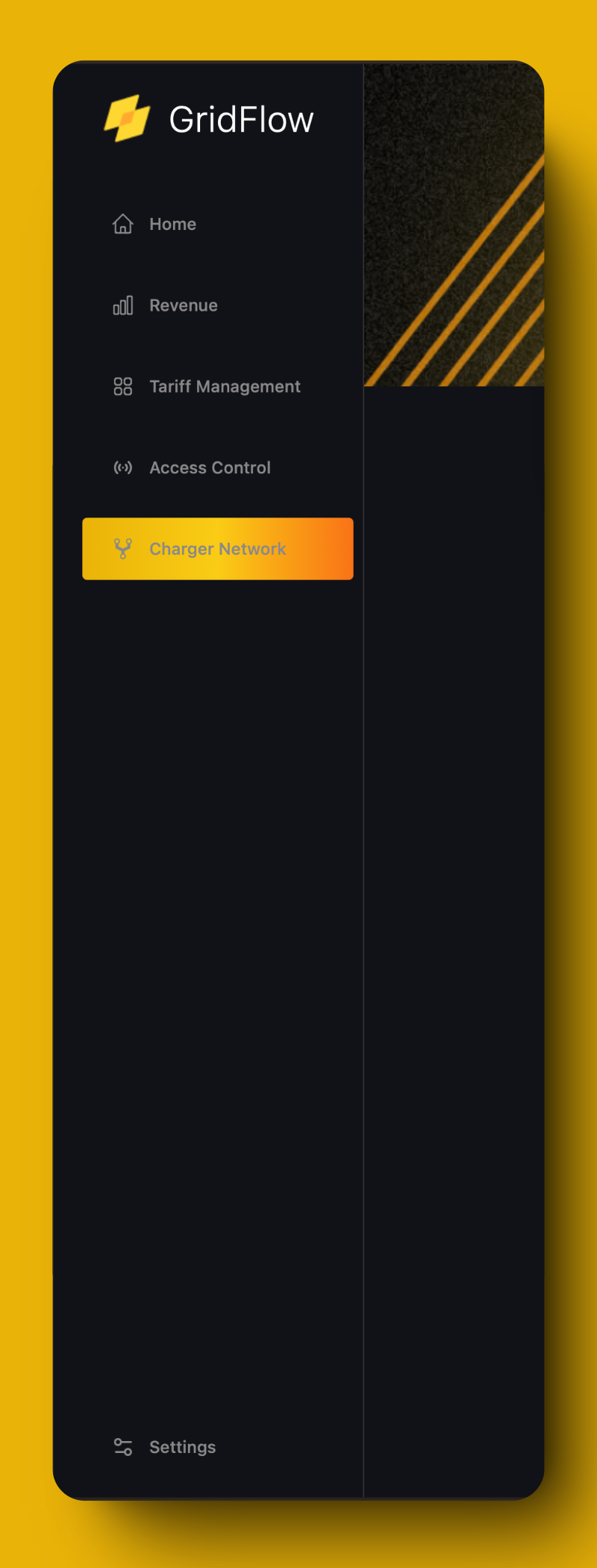
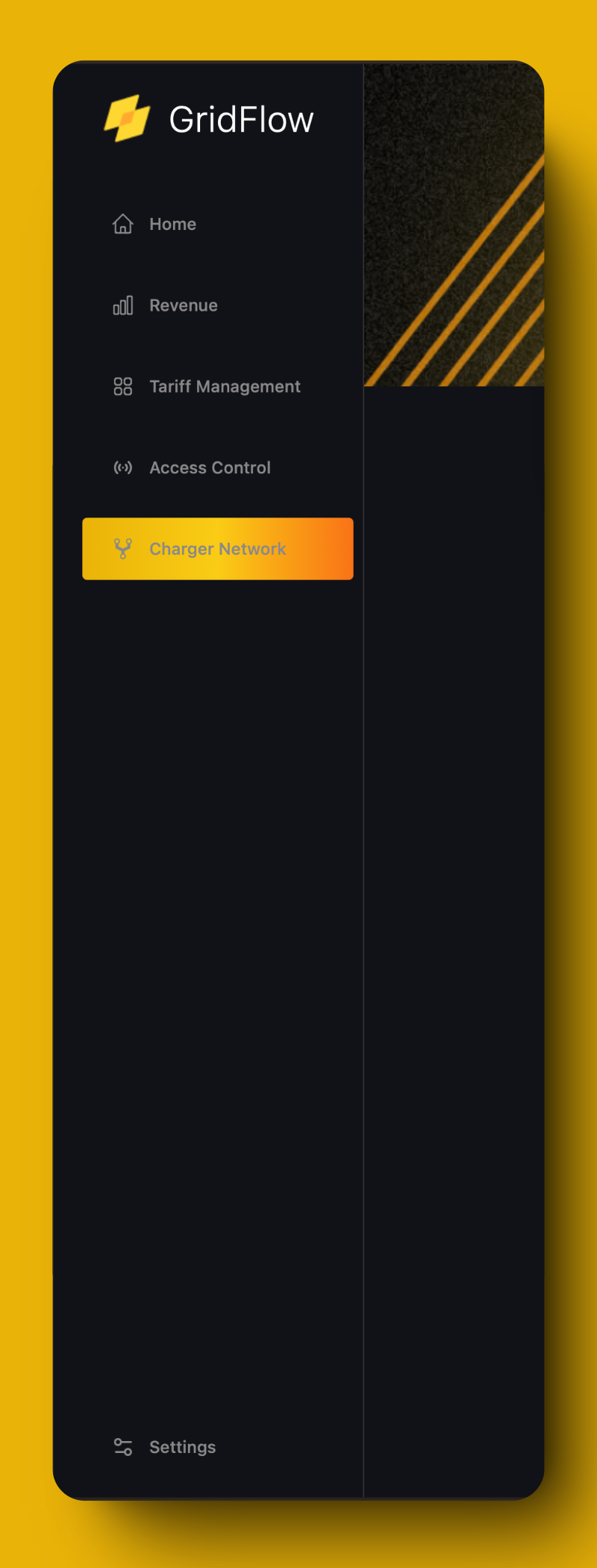
GridFlow Core Navigation
2
Access Groups Tab
On the Charger Network page, click on the Groups tab.
3
Create New Group
Click on the “Add Charger Group” button in the top left of the table. A sidebar will open on the right of the screen.
4
Fill Group Details
Provide the following information:
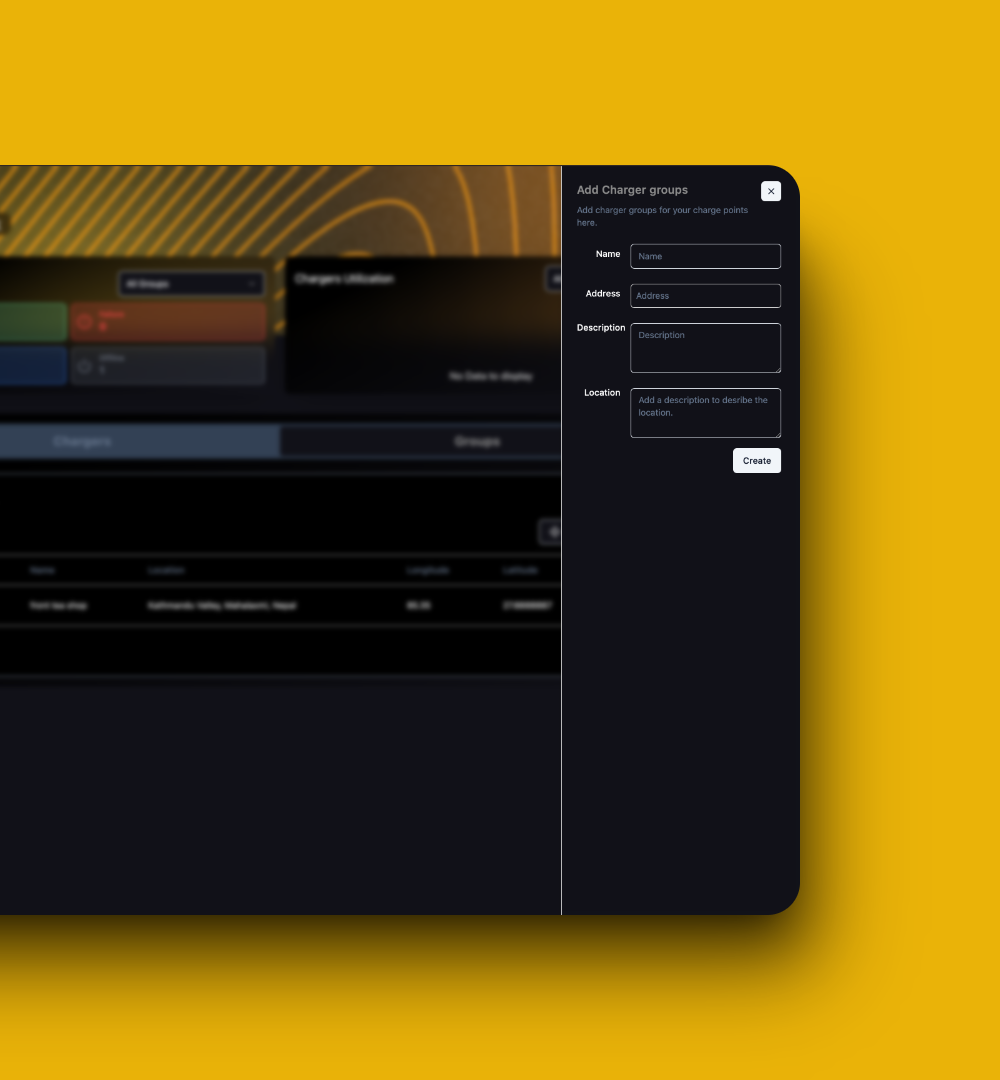
Name
Name
Choose a descriptive name for your group (e.g., “Downtown Public Chargers”)
Address
Address
Description
Description
Add any relevant details about this group of chargers
Location
Location
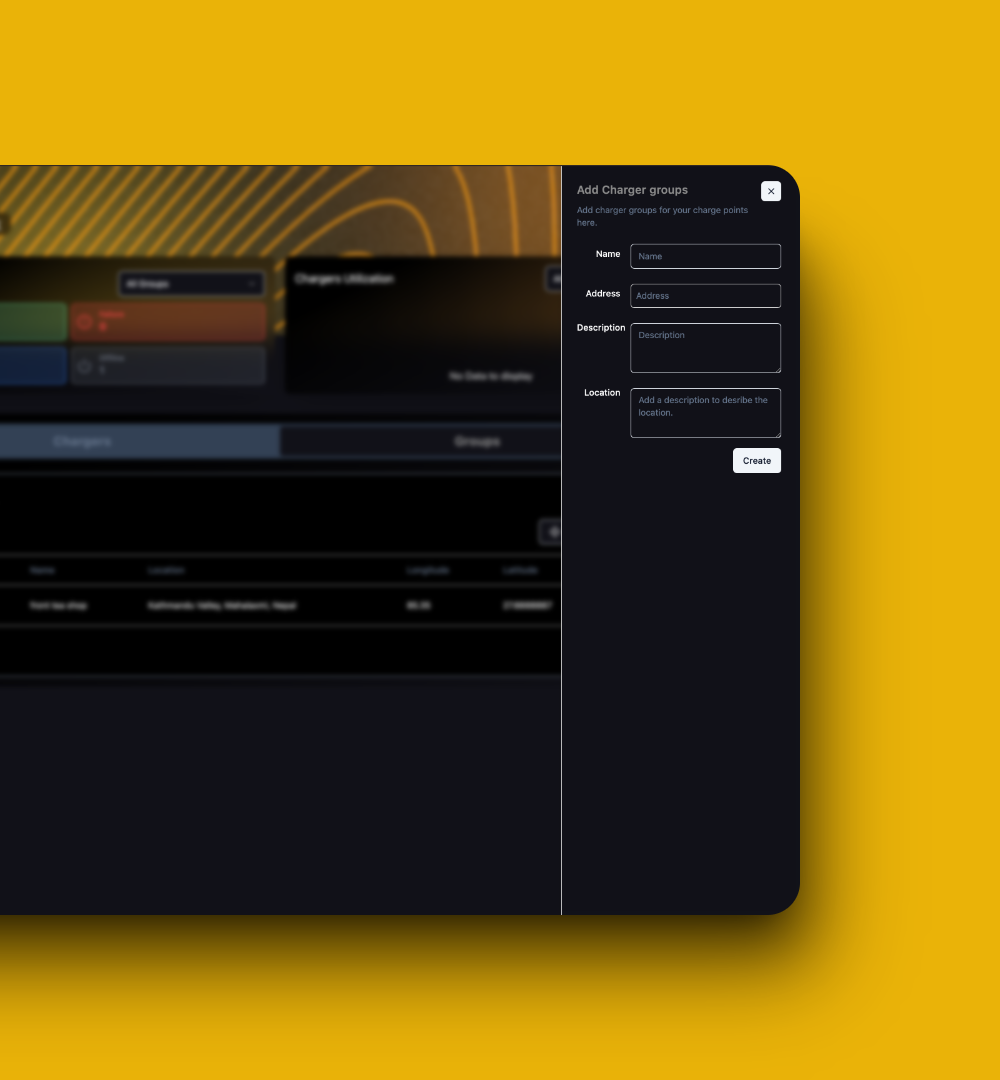
Charger Group Details Form
5
Create Group
Press the “Create” button to finalize the charger group creation.
Congratulations! You’ve successfully created your first Charger Group.
Adding a Charger
Now that you’ve created a charger group, let’s add a charger to it.1
Access Chargers Tab
From the Charger Network page, select the Chargers tab.
2
Initiate Charger Addition
Click on the “Add Charger” button in the top left of the table. A sidebar will open on the right.
3
Enter Charger Details
Provide the following information:
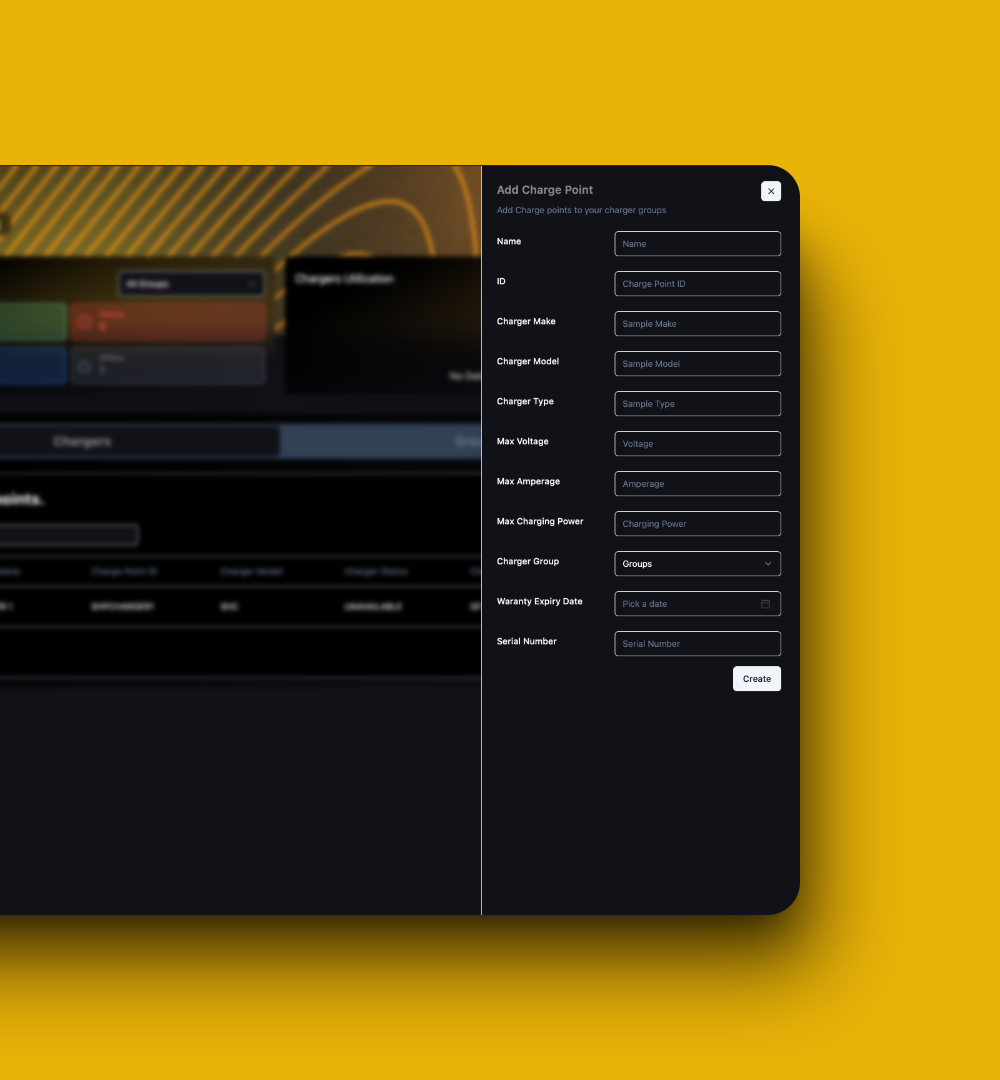
Basic Information
Basic Information
- Name
- ID
- Charger Group
Technical Specifications
Technical Specifications
- Charger Make
- Charger Model
- Charger Type
- Max Voltage
- Max Amperage
- Max Charging Power
Additional Details
Additional Details
- Warranty Expiry Date
- Serial Number
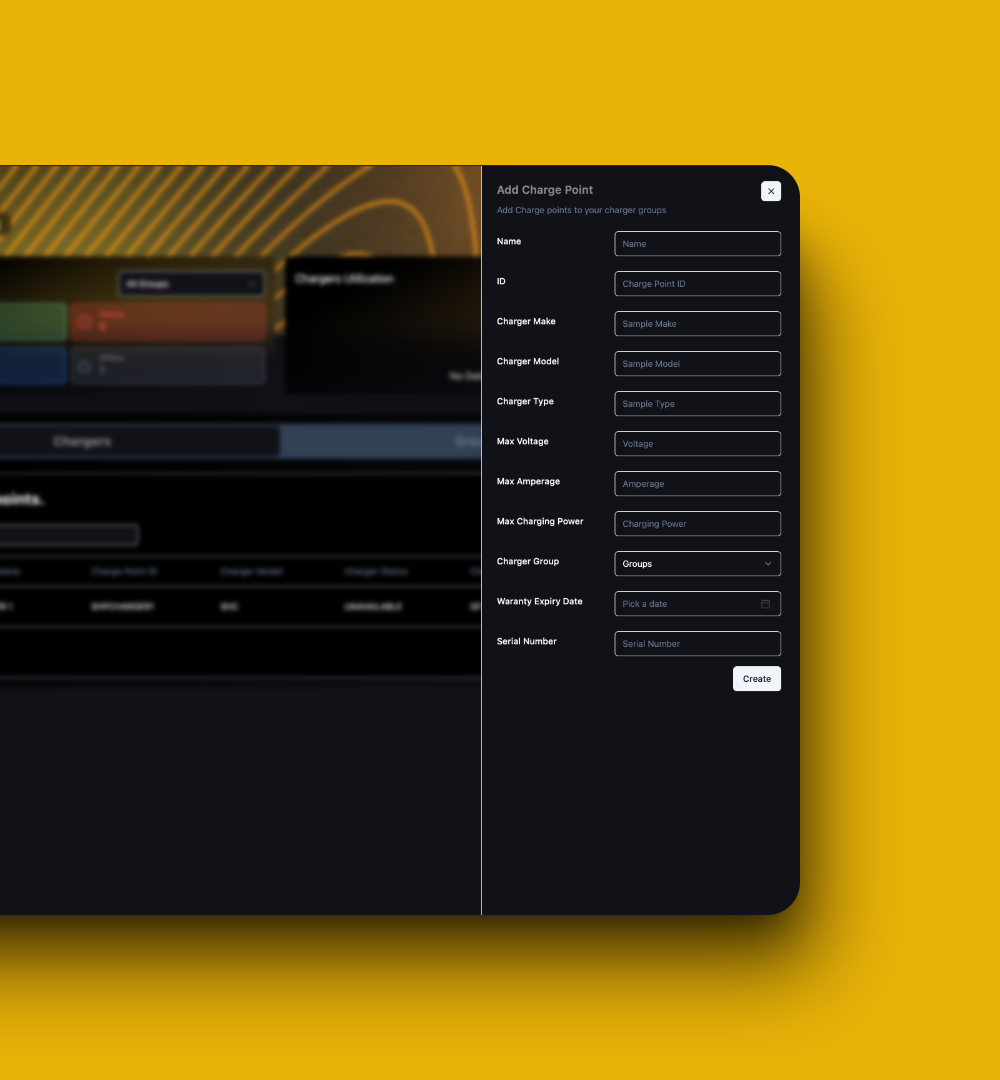
Add Charger Form
4
Create Charger
Click on the “Create” button. You should now see your charger on the Charger Network Page under “Your Chargers” (initially shown as offline).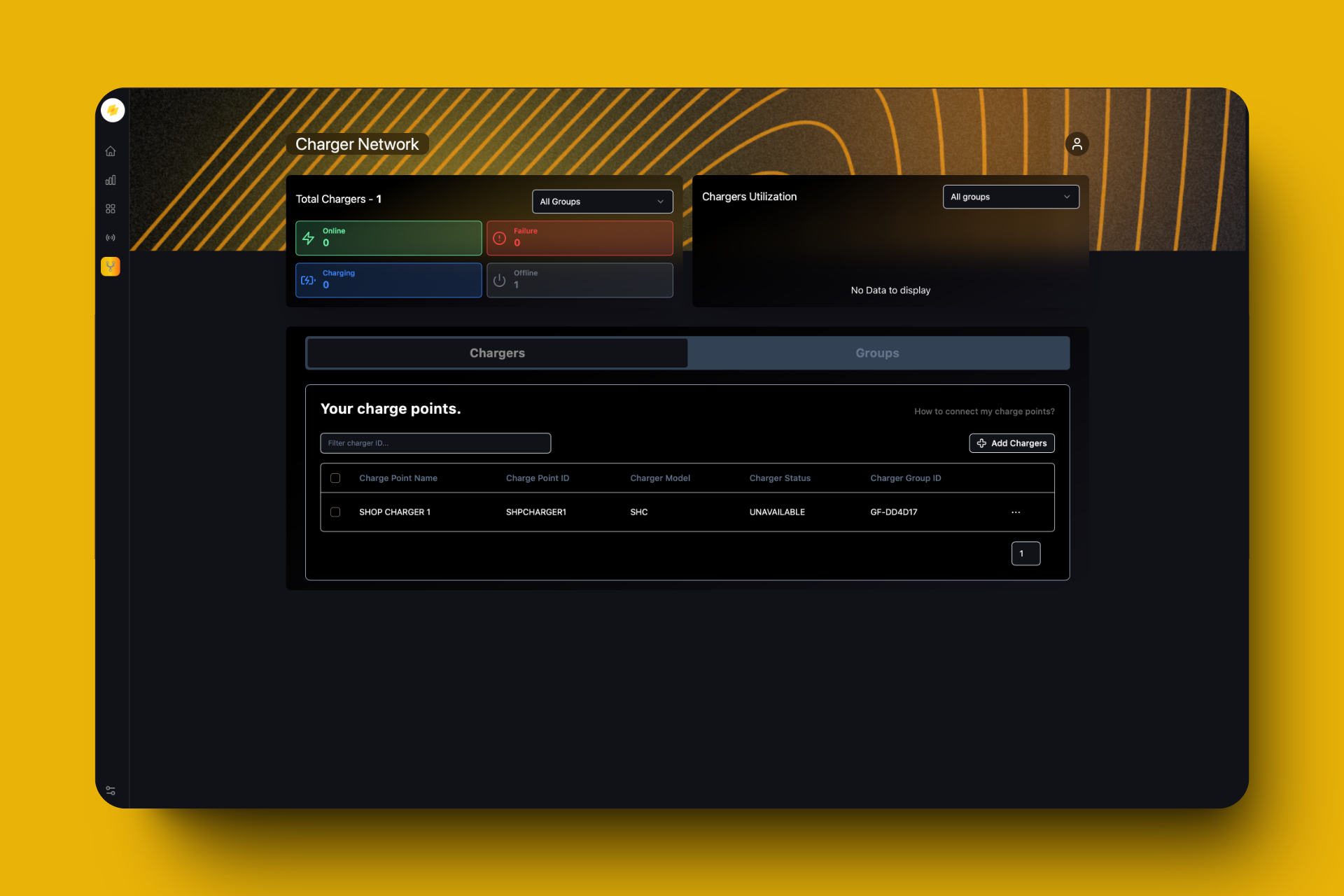
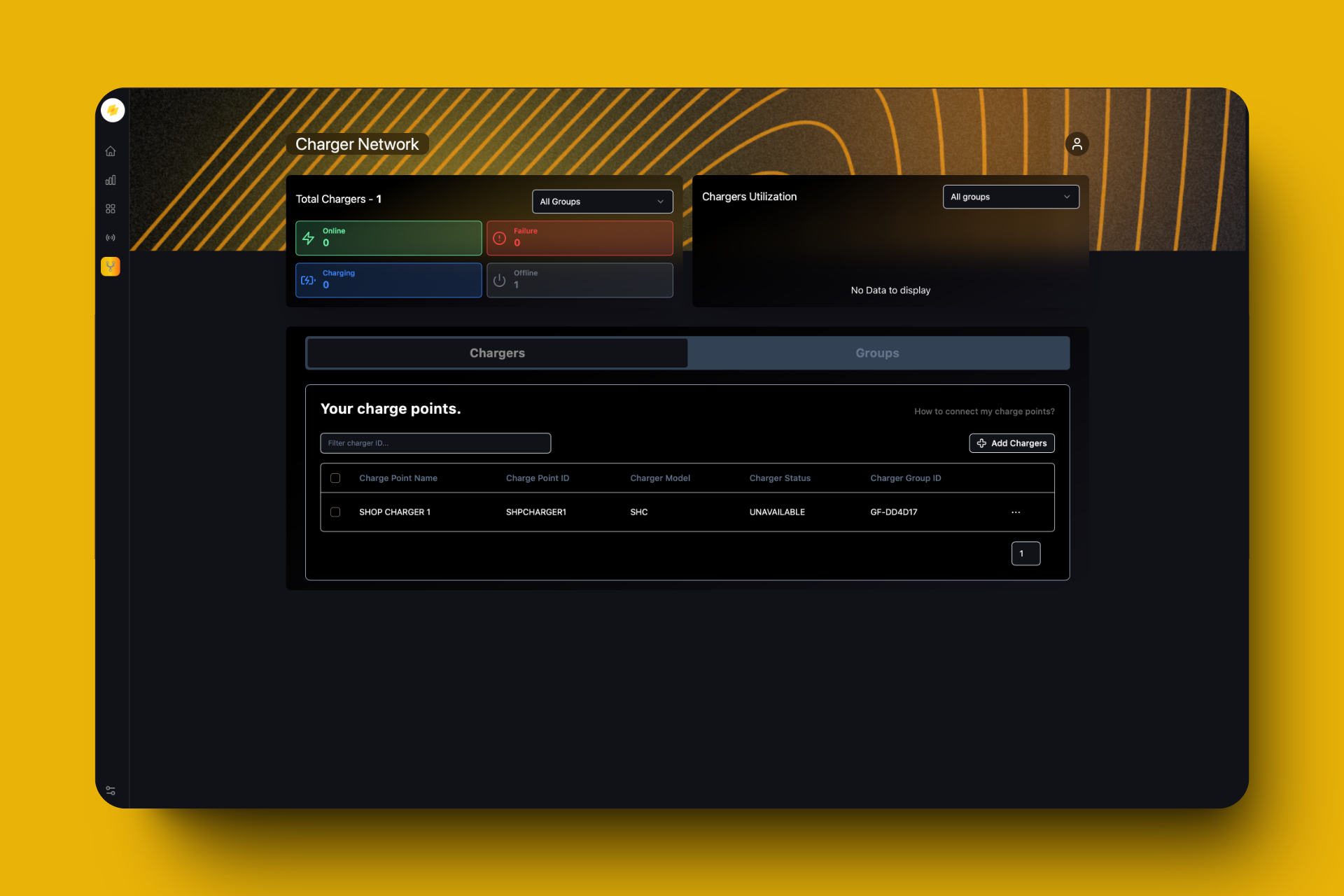
Newly Added Charger (Offline)
Congratulations! You’ve successfully added your first charger.
Connecting Your Charger
GridFlow supports EV chargers made by 3000+ manufacturers that run on the OCPP1.6J Protocols.
1
Retrieve WebSocket Endpoint
Click on the charger you just added in GridFlow Core. A modal will pop up with the WebSocket config URL for your charger.
The endpoint format is:
wss://core.grdflo.com/ocpp/1.6/central_system/<charge_point_id>Replace <charge_point_id> with your actual charge point ID.2
Configure WebSocket Connection
Detailed Connection Steps
Detailed Connection Steps
- Access the charge point’s configuration interface (refer to your manufacturer’s manual).
- Locate the section for inputting the WebSocket URL.
- Enter the provided URL, ensuring the correct charge point ID is included.
- Save the settings and restart your charge point if necessary.
3
Verify Initial Connection
Ensure the charge point sends a Boot Notification upon startup. This confirms the connection to the central system.
4
Set Up Ongoing Communication
Heartbeat and Status Notifications
Heartbeat and Status Notifications
- Configure regular heartbeat messages (interval typically set in charge point settings).
- Ensure the charge point sends status notifications (e.g., Available, SuspendedEVSE, Unavailable).
- Monitor these notifications in the central system.
Verification
If everything went smoothly, you should now see:- Your charger’s status on the Charger Network page as “Available”
- 1 Online charger in the Total Charger Statistics
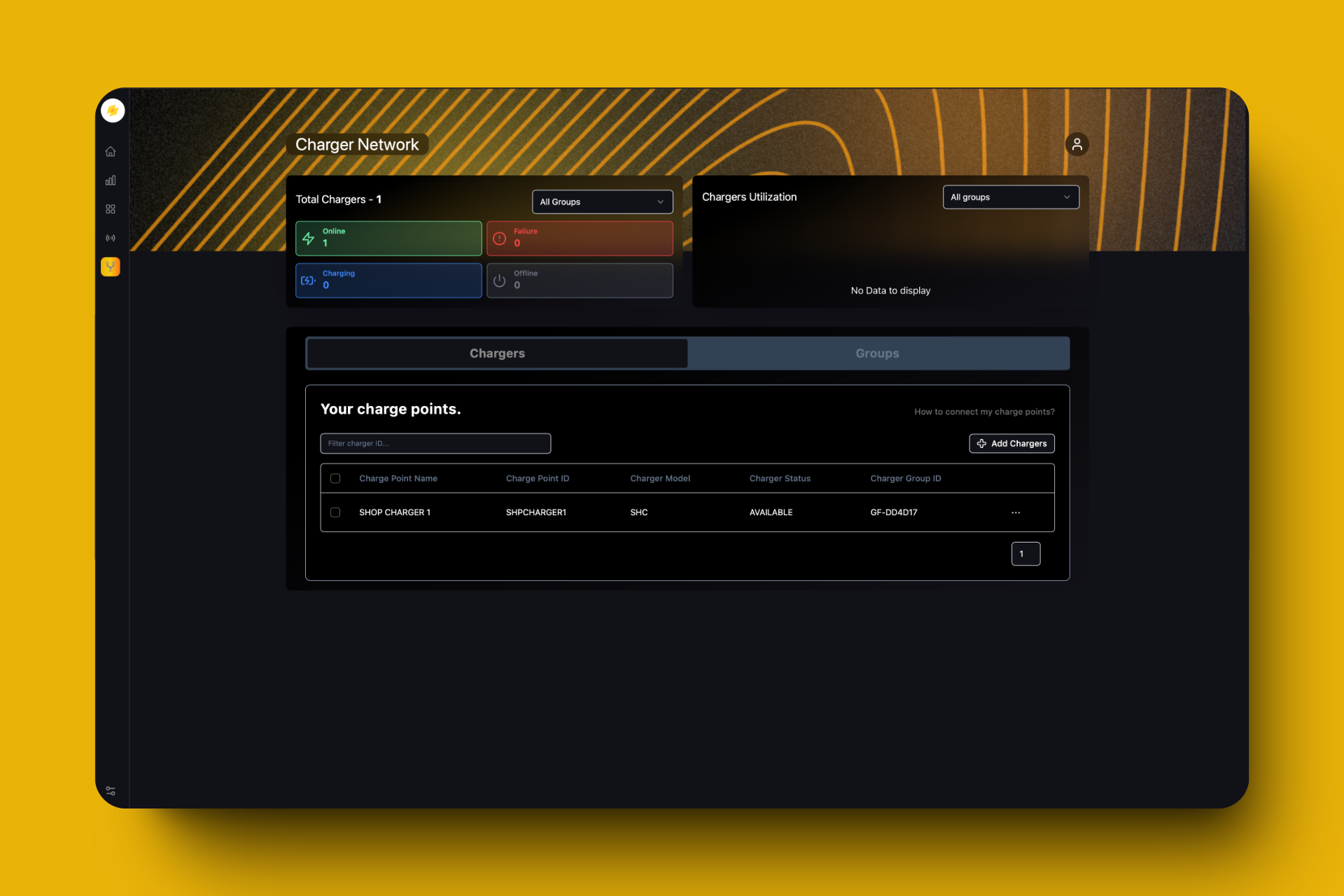
Charger Successfully Connected
Congratulations! You have successfully added your first charger to GridFlow Core.
Next Steps
Now that you’ve added your first charger, consider exploring these essential features:Add Your First RFID Card
Set up access control for your chargers
Creating and Managing Tariffs
Configure pricing for your charging services
Charger Statuses and Troubleshooting
Understand and resolve charger issues
Viewing Transactions
Track and analyze charging sessions
Need Assistance?
Need Assistance?
Our support team is here to help:
Email Support
Live Chat
Chat with us in real-time by clicking on the chat icon in the bottom right corner.

